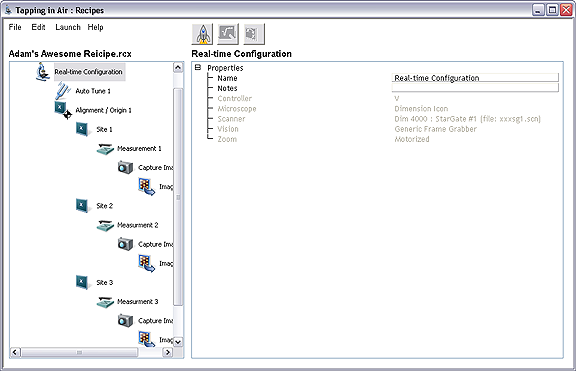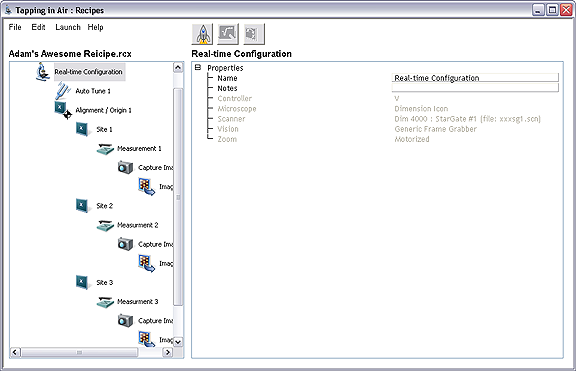The measurement node contains all of the engage and scan parameters for the microscope. When you first create the node all of these parameters are gray, and the setting called Load these Parameters When Run is set to No.
Once again, the Professor is available to teach the parameters of this node. Because there are so many scan and microscope control parameters involved in every measurement, the individual parameter values are not listed with data entry boxes, and thus these parameters may ONLY be taught by using the Professor.
- Select the node Measurement 1 and click on the professor link:
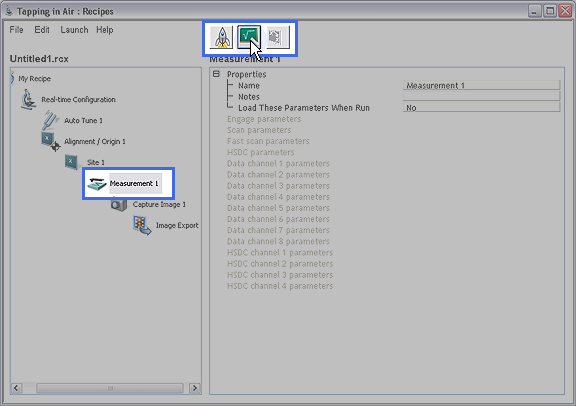
- The Measurement 1 professor opens the Scan Parameter List window. Even though this window is in focus, the professor box is always on top. Move it away from the Scan Parameter List window and set the scan parameters appropriate for your sample. Take care to set the proper scan mode, scan size, resolution, and gains:
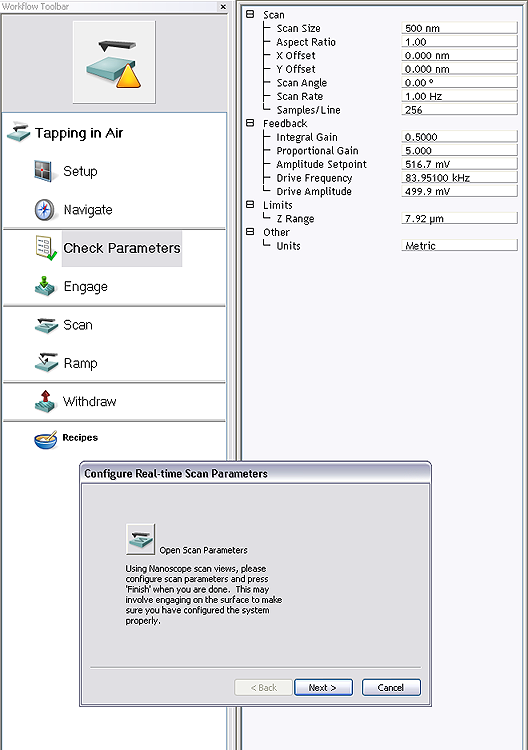
NOTE: In Tapping Mode, take particular care to properly set the
Engage Setpoint parameter in the
Engage Parameters window. The default value for this parameter is 1.00. During the engage process, the software's engage algorithm automatically sets a value for the amplitude setpoint, and this value is then multiplied by the
Engage Setpoint value. Leaving the default value of 1.00 for this parameter will cause the SPM to not track the sample well. Choosing a value of roughly
0.8 will reduce the amplitude by 20% once the engage algorithm is complete:

After completing the Measurement Professor, the lists of parameters are no longer grayed out. Expand any of the lists of parameters to see the taught parameters. The Professor may be rerun if necessary to re-teach or change any of the scan parameters.
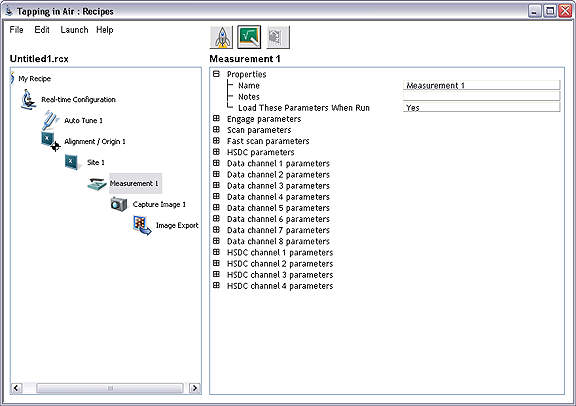
Notice also that the Load These Parameters When Run parameter is now set to Yes. If this parameter were to be changed to No then the system would continue with the engage and capture process without changing the system's state. Leave this parameter set to Yes.